¶ What Is the Asset Library?
The Asset Library contains all the assets to make your game come alive, from models to music. It can be found on the bottom right corner of the Editor, next to the Playtest button. Tapping it will open the Library with all its different categories.
¶ How to Use the Asset Library
There are different actions you can take while in the Asset Library, besides scrolling the different sections.
Firstly, you can change the view from list to grid, and vice versa, by tapping the button in the image below. This button does not appear in the Discover tab, but it will show in all other categories.
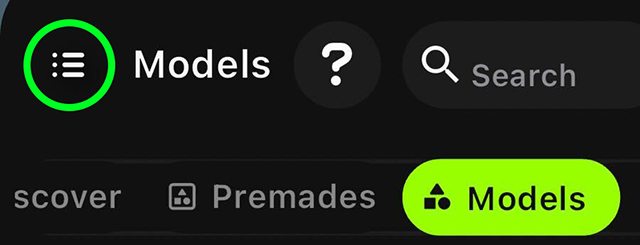
¶ Finding a Particular Asset
Know exactly what you need? Or maybe you just need a certain category to get inspired? Look no further, the search bar is your best friend!
¶ Searching for Assets
Type what you are looking for and different options will appear. You can further narrow your search by selecting a category after searching.
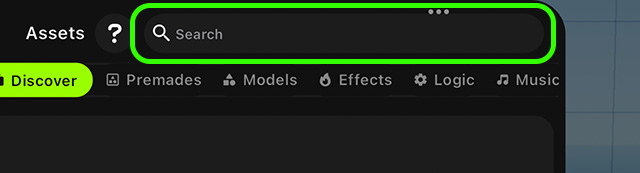
If you are unsure of what you are looking for, no problem! You can search different keywords, such as "nature", and find all assets tagged with this word.
¶ Favoriting an Asset
To favorite an asset, tap on it to expand its description. There will be a button on the right, under the plus symbol, where you can bookmark it and add it to the Favorites category for easier access.
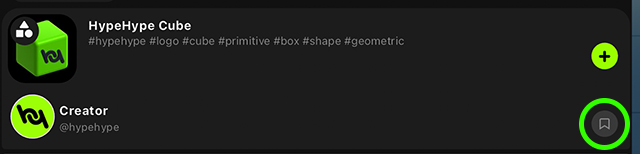
¶ Asset Library Categories
There are different categories to make searching for assets easier. For example, if your game is missing some background ambiance, go to the Music tab where you will find several options to choose from.

For more information on each category, visit our documentation.
¶ Related Topics
Working with Assets