¶ Manually Select Multiple Objects
Hold one finger down while using another finger to tap on objects you want to select. This can also be used to select individual objects in an object group.
¶ Area Select Objects
Tap the Area Pick icon in the Quick Menu to activate a rectangle selection tool for selecting multiple objects quickly!
¶ Select Similar Objects Menu
To select all versions of an object in a game select one object then tap Select Similar in the bottom toolbar.
This brings up a new menu with 5 toggles that can be used to filter the objects that will be selected. Before making a selection, objects currently included in the filter will appear with a white outline in the editor.
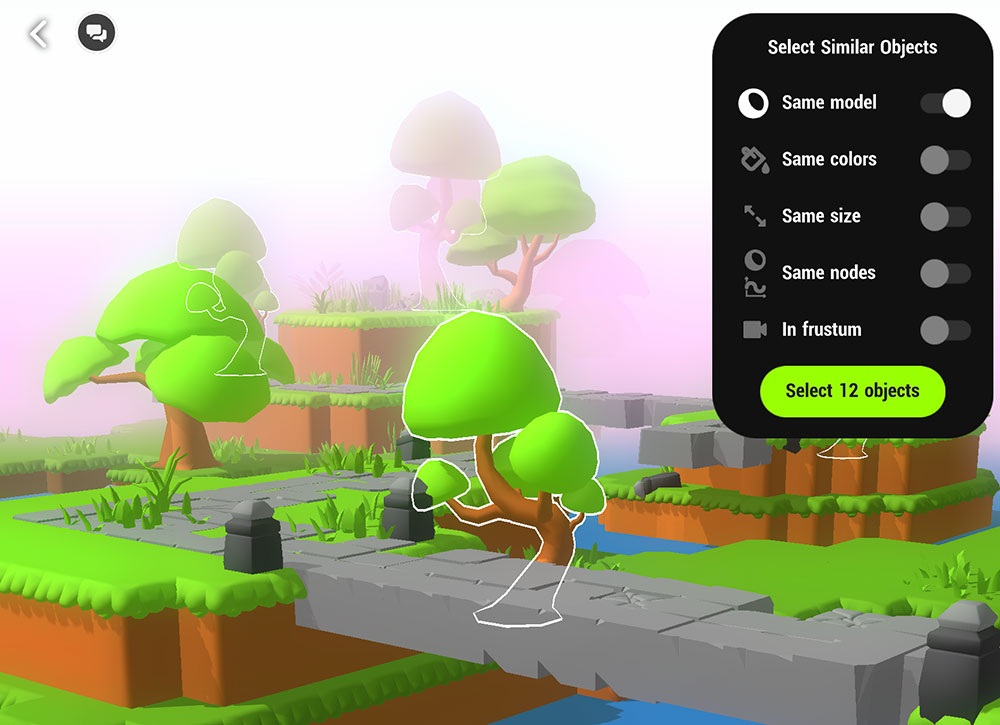
¶ Select Similar Filters
| Same Model | Selects Objects using the same visual model. This filter is selected by default and cannot be unselected. |
| Same Colors | Selects Objects using the same visual materials |
| Same Size | Select Objects with the same scale properties |
| Same Nodes | Select Objects that contain the same Nodes |
| In Frustum | Only select objects that are currently in view of the Editor camera. |
| Select # Object/s | Tap this to select all filtered objects. The number in this button will update based on the filters selected to show how many objects will be selected. |
¶ Batch Edit
With multiple objects selected any shared parameters can be edited on all the objects at once via the details panel.
Properties that are already set the same on all the selected objects will appear as normal in the details panel. If a property has different settings on some of the objects, text stating “Multiple Values” will appear.