¶ Overview
In the Player Save Settings creators can select which values will be saved as well as when and how they will be saved.
The Player Save settings menu has up to 5 tabs depending on what types of nodes are present in the game:
¶ How to use Player Save Settings
In this video @shogun explains how to implement Player save settings into your game.
Player save settings in a game allow for saving individual player settings, progress, and customization, providing a seamless and personalized gaming experience.
¶ Tabs
¶ Options
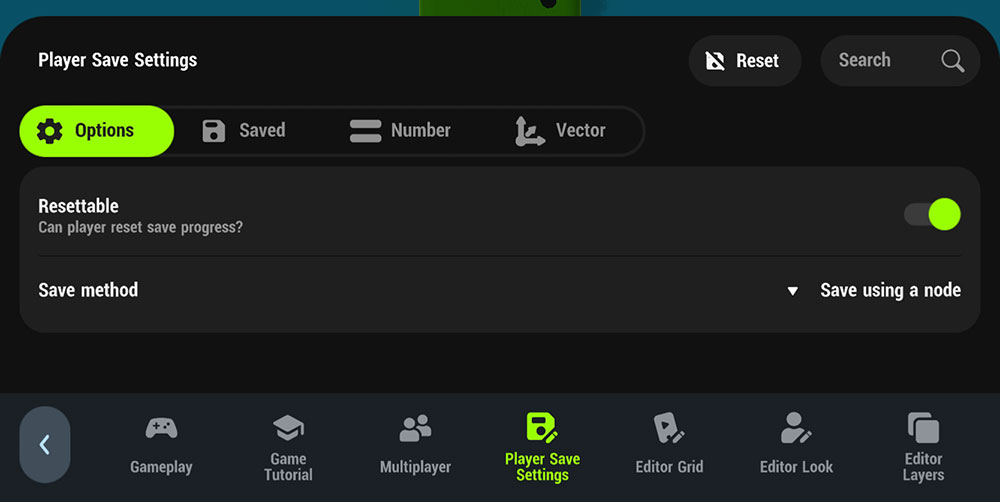
| Resettable | With this toggle on a player can chose to reset their progress if they wish | |
| Save Method | Save using node | Values are saved when the Player Save Node is executed |
| Automatic | Values are saved anytime a selected Number or Vector node is updated - no need to add the Player Save node into the scene. - A cooldown time is applied after each save to prevent server overload. |
¶ Saved
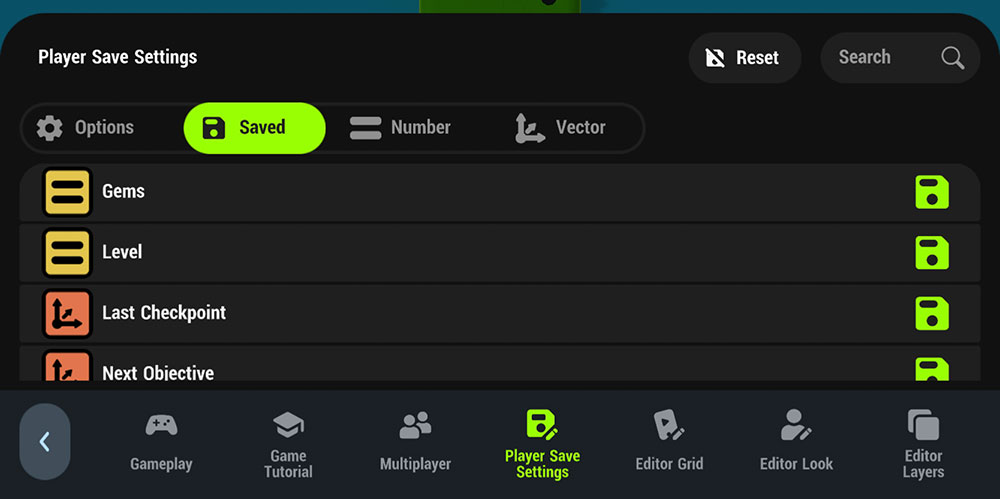
The Saved tab displays all of the Number & Vector nodes that have been marked to be saved.
Number Nodes, Vector Nodes & Lists can be saved.
¶ Number
The Number tab displays all Number nodes used in the game.
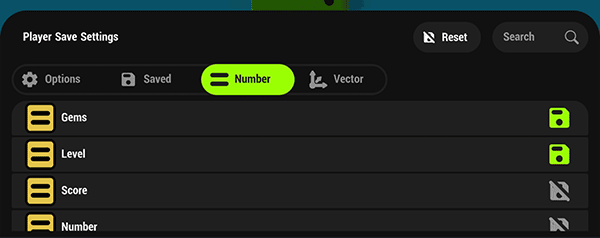
Tap the disk icon to the right to mark a Number or Vector node to save. Nodes marked to be saved will have a green disk icon.
¶ Vector
The Vector tab displays all Vector nodes used in the game
¶ List
The List tab displays all Lists used in the game
¶ How to Save & Use Saved Values
If your save method is set to “Save Using Node” then executing Player Save Node will save all Numbers and Vectors that have been selected to be saved. If your save method is “Automatic” the values will be saved automatically each time a selected node is updated.
Saved values will automatically be updated in the marked Number or Vector nodes when the player loads the game. However, keep in mind that when a player re-enters your game the Numbers & Vectors nodes that have been saved will not automatically share that value with other nodes unless they have been set-up to. Ensure your logic takes into account that these nodes should share their values with any relevant nodes at the start of the game.
¶ Pro Tip
It really helps to name your nodes. Number & Vector nodes will be listed by the name given to them. If no name is given they appear as simply “Number” or "Vector" making it difficult to determine which nodes are which when marking nodes for saving.
¶ Player Save Demo
https://www.youtube.com/watch?v=PaONOoMERD4
HypeHype Live segment from September 8, 2022
Note: This demonstration is using an older version of HypeHype, some menus or UI may look different in the current version of the app.
¶ Related Topics
Player Save Node Number Node Vector Node List Node