The Formula node allows you to create complex formulas within one node. This tool can essentially do the work of multiple Math Operator and Compare nodes all within one node, with fewer links.
While the Formula node is great for complex calculations, you don’t need to be a wizard to work with it. Give it a try if your game has a lot of calculations and the logic starts to look like spaghetti!
¶ Parameters
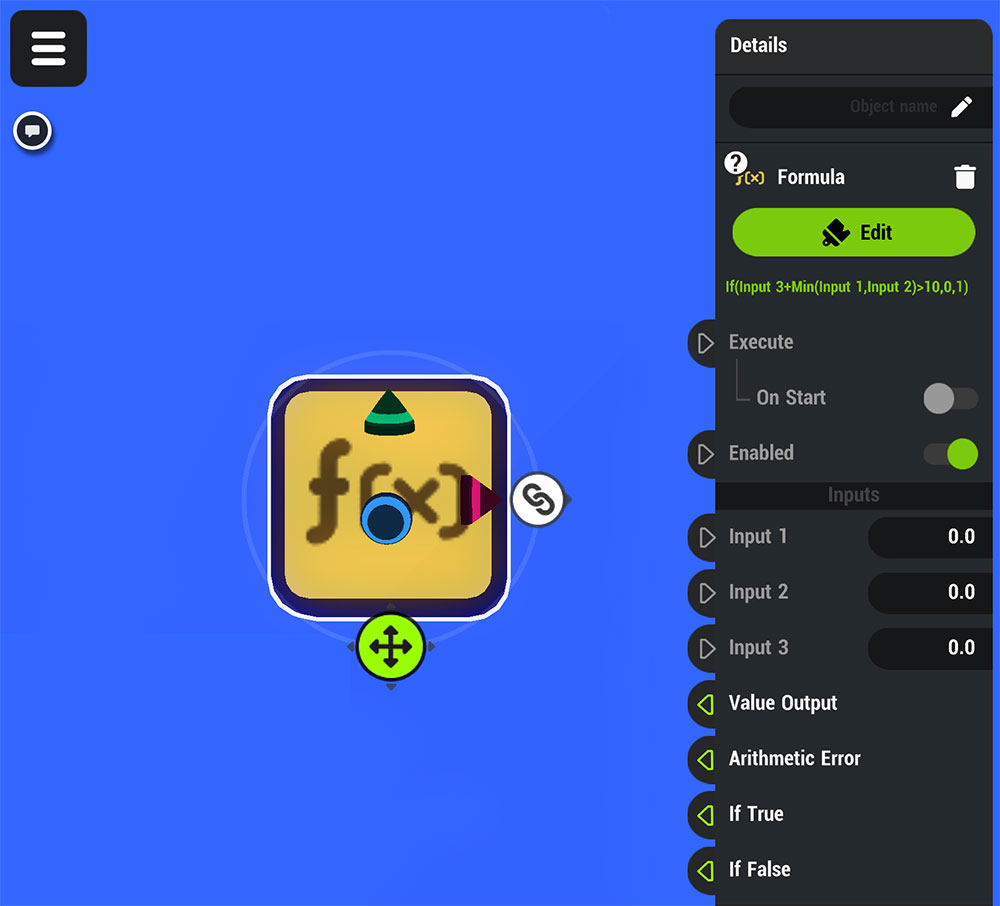
| Edit | Tap this to edit the Formula |
| Preview | Once a formula is written a preview of it will appear below the Edit Button |
| Execute | Make the Node perform it’s Formula calculations |
| ↳ On Start | Make the Node perform it’s Formula calculations as soon as the Hype starts running |
| Enabled | Enable the Node. When disabled the node cannot do anything even when Executed |
| Inputs | If Inputs have been added to the Formula they will appear here. |
| Value Output | Output the results of the Formula calculations |
| Arithmetic Error | Output signals if the calculation is unable to be completed |
| If True | Output signals if the Formula Calculation value is not 0 |
| If False | Output signals if the Formula Calculation value is 0 |
¶ Formula Editor
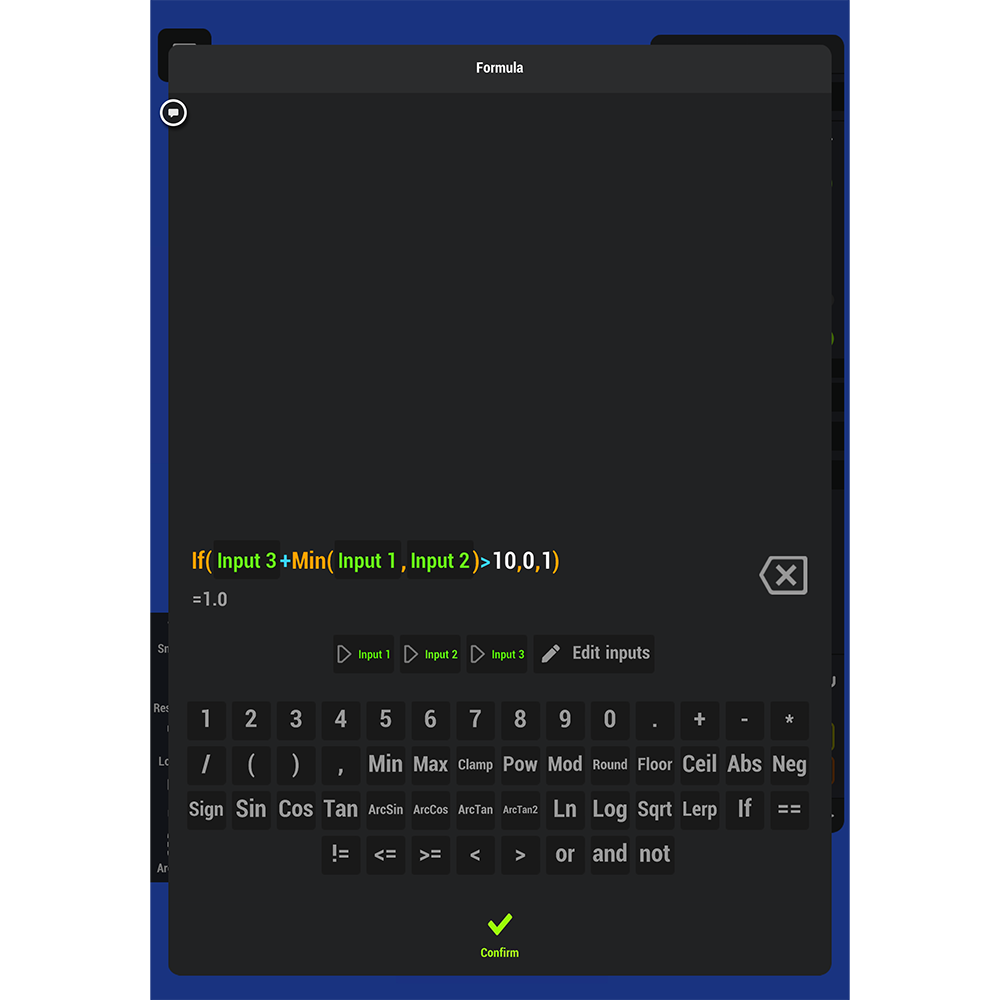
| Inputs | Any Inputs added to the Formula will appear to the left of the Edit Inputs Button. Tap these to add the Inputs to your formula |
| Edit Inputs | Add Inputs to the Formula to input values from other Nodes |
| Number and Operations keyboard | use the number and operations keyboard to write your Formula. |
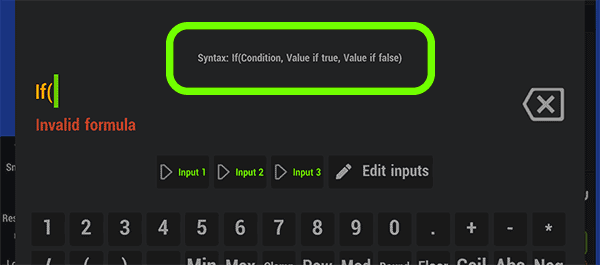
When selecting an Operation the Syntax of the Formula will appear above the field where the Formula is displayed. This can help you correctly write your formula to get the desired results.
¶ Learn About This Node
Here's a link to the hype that shows how to implement and use the Formula node: