Tiles are assets that you can expand tile by tile. Tiles are great for making walls, platforms, roads and much more. It's a bit like painting: open the Tiles Editor, and tap or drag from the Build menu to add new tiles.
The tileset is treated like a single object: you can move, scale or rotate it - but the cool thing is, you can select it again at any time and keep adding or removing individual tiles.
https://wiki.hypehype.com/tutorials/scene3_intro.mp4
¶ Find and Edit Tiles
To add Tiles to your game tap the green + icon to the left of the Build Menu to access the Tiles section of the Asset Library. Tiles can also be added directly from the Asset Library by opening the Asset Library and navigating to the Tiles tab.
Once added the Tileset will appear in your game as a single tile. Change the visual material and other properties in the Details panel.
Tapping the Paint icon in the Details Panel or in the Tiles tab will open the Tileset Editor
tiles_new.mp4
All the tilesets in your game can be found in the Tiles tab of the Build Menu. Tapping an item slot in the Tiles tab will also take you to the Tileset Editor.
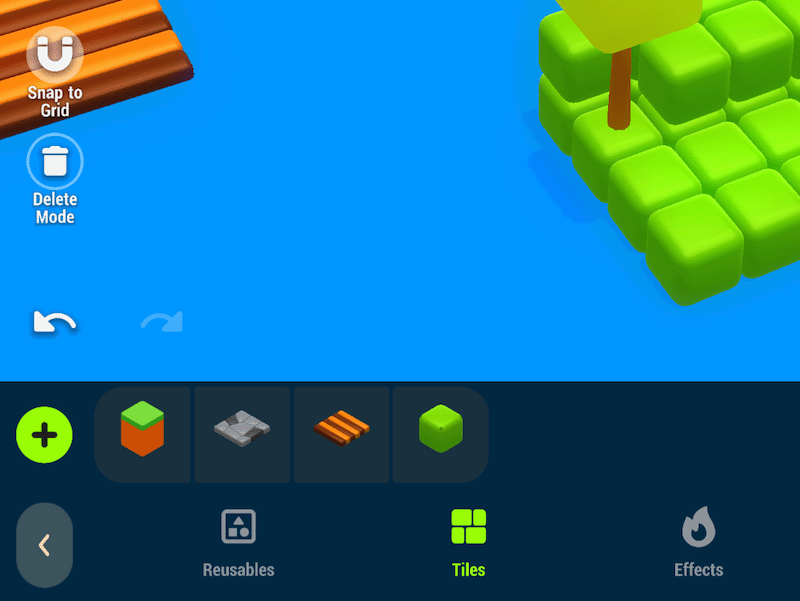
¶ Tiles Editor
You can add new tiles and delete existing ones in the Tileset Editor.
- Tap to add a single square, tap - hold - drag to fill an area with tiles
- Note: you will need to hold the tap for a moment before dragging to paint new tiles
Most Tilesets can be painted in 3D.
- Turn the camera to control the editing plane: the grid reveals where the editing plane currently is.
- When looking from the side the working plane will be on the X or Z & Y axis
- When looking from above or below the working plane will be on the X & Z axis
Tap the trashcan icon to enter delete mode. While in delete mode tapping or painting will remove tiles. Local undo and redo allows you to fix any mistakes you make. Some tilesets have variation
¶ Exiting paint Mode
To exit paint mode tap the back arrow in the bottom left or, if you entered paint mode through the build menu, you can just deselect the active tileset.
¶ Related Topics
Scene Design Working with Assets Toolbar