Can't find the perfect sounds, models or premades in the Asset Library? Get acquainted with the tools that allow you to create, edit and publish game assets in HypeHype.
¶ Access the Asset Creation Tools
Scroll the editor bottom bar and tap Asset Creator to find all the tools you need for importing and creating.
Inside this menu you'll find these options:
- My Assets
- New Asset
- Record Audio
- Asset Instructions
¶ Import or Create from Existing Assets
The easiest way to make custom assets is by combining things from the Asset Library into new creations. You can start by attaching models to each other and add your custom logic, sounds and particle effects.
You can also import models in fbx format, sounds effects as wav and music as mp3. It's also possible to record your sound effects directly to HypeHype.
Learn more about preparing and importing assets outside of HypeHype.
Regardless of how you create custom assets, you can use them in any of your games, and it's also possible to publish them for everyone in HypeHype.
¶ Working in the Asset Creator
Open the Asset Creator by first tapping New Asset. Select Create to start building new things with the assets available in HypeHype.
Note: When you upload your own assets, they are also first opened in Asset Creator for adjusting and saving.
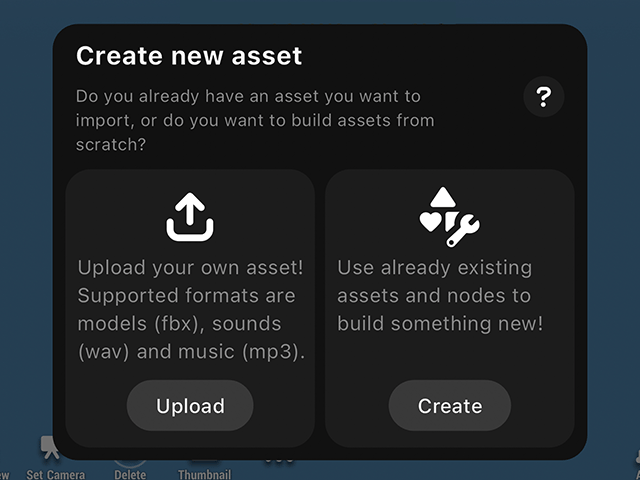
¶ Start Creating!
Time to create! Asset Creator looks a lot like Hype Editor: any of the things you can do here are familiar from Hype Editor. You can for example:
- add all kinds of assets from the asset library - premades, models, animations, sounds, particle effects etc
- attach objects to each other
- playtest your creation
- add logic
When you're happy with your newly created asset, tap Save Asset. Give it a name and description (latter as hashtags), and tap Save
Exit the Asset Creator by tapping the Back button in the top left corner
¶ Editing and Publishing an Asset
Your new asset appear in the My Asset menu as a draft. You can already use it in your hypes!
To edit or publish the asset, first navigate to the My Assets section of the Asset Library. Then:
- Turn on the list view by tapping the icon in the top left corner of the Asset Library
- Tap the asset you want to edit or publish. Now you can:
- Add the asset to your hype by tapping the Plus icon
- Favorite the asset
- Delete the asset by tapping the bin icon
- Edit the asset
- After you tap Edit, you can publish the asset so everyone can find it in the asset library.
- Need to edit the asset still? Tap Edit again
- Remember to save your changes!
- Edited assets are not automatically updated in the hypes that use them.
¶ Related Topics
Make a Playable Character Importing your Own Assets