This page documents the Texts menu in the bottom toolbar of the editor. The three buttons in this menu are New 3D Text, Modify Texts and Add Editor Note.
¶ New 3D Text
Tapping New 3D Text adds a Text Display Node to the scene and sets the text to be 3D. Have a look at the other nodes meant for storing and joining texts, as well as for asking for text input from the player: Node Category - Texts
¶ Modify Texts
You can create new texts and edit the existing texts of your game in this menu. Text strings are used by nodes that modify or display text, and they can be accessed with the index - the order number next to each text.
The bottom section consists of texts that have been created directly in a logic node (e.g. the Text joiner). All unused texts will be deleted from this section when you leave the editor.
- Change the sorting between Newest & Alphabetical with the button in the upper right.
- Create a new text string with the green + icon
- Edit an existing text by tapping the pencil icon
- Duplicate a text with the white + icon, delete a text with the trashcan icon
⚠️ Any changes made in this menu are reflected to the nodes that use these texts.
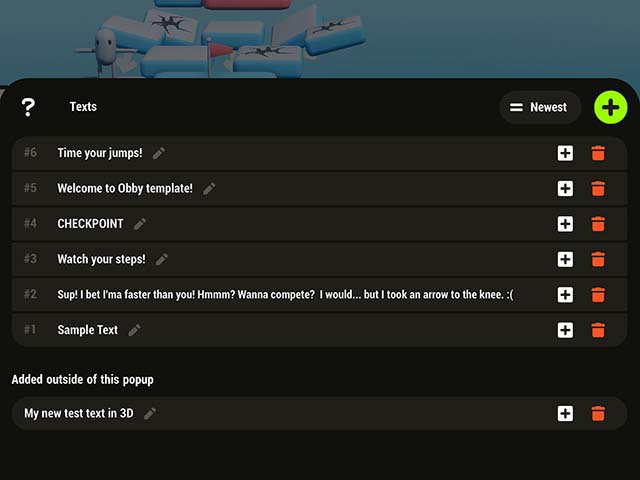
¶ Add Editor Note
Use Editor Notes to leave instructions for other creators on how the logic nodes are working or to share ideas about your games. They can also be extremely useful if you're working on a collab project with friends or colleagues to highlight important information, set reminders, to do lists or even leave a message to future remixers.
Editor Notes are only visible in the editor. You can hide the notes by tapping the 3-dot menu (on the left) > View > Notes on
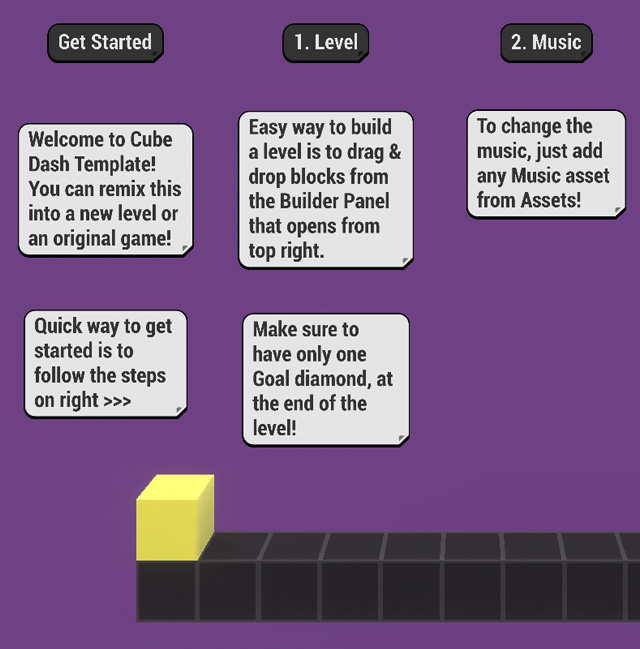
¶ Related Topics
Text Display Node Text, Colors and Sounds