![]()
Nodes on a selected object can be linked to other nodes and objects by dragging from the available outputs on the Node or from it's Details Panel. This creates a link that indicates its direction by the little arrows traveling along the link line.
Link types are identified by different colors:
¶ Red & Grey aka “Push Links”
🔴 Red & ⚫ Grey links can both push data to the linked Node when the source Node is Executed.
In this example a Number Node passes it's value to the Amount of a Force and also executes it. The arrow on the link shows which direction the signal is going
🔴 A red link indicates that the link will execute the receiving node. Execute means that it activates the node once. If there are outgoing red links, these will also be executed. Outgoing push links will also activate.
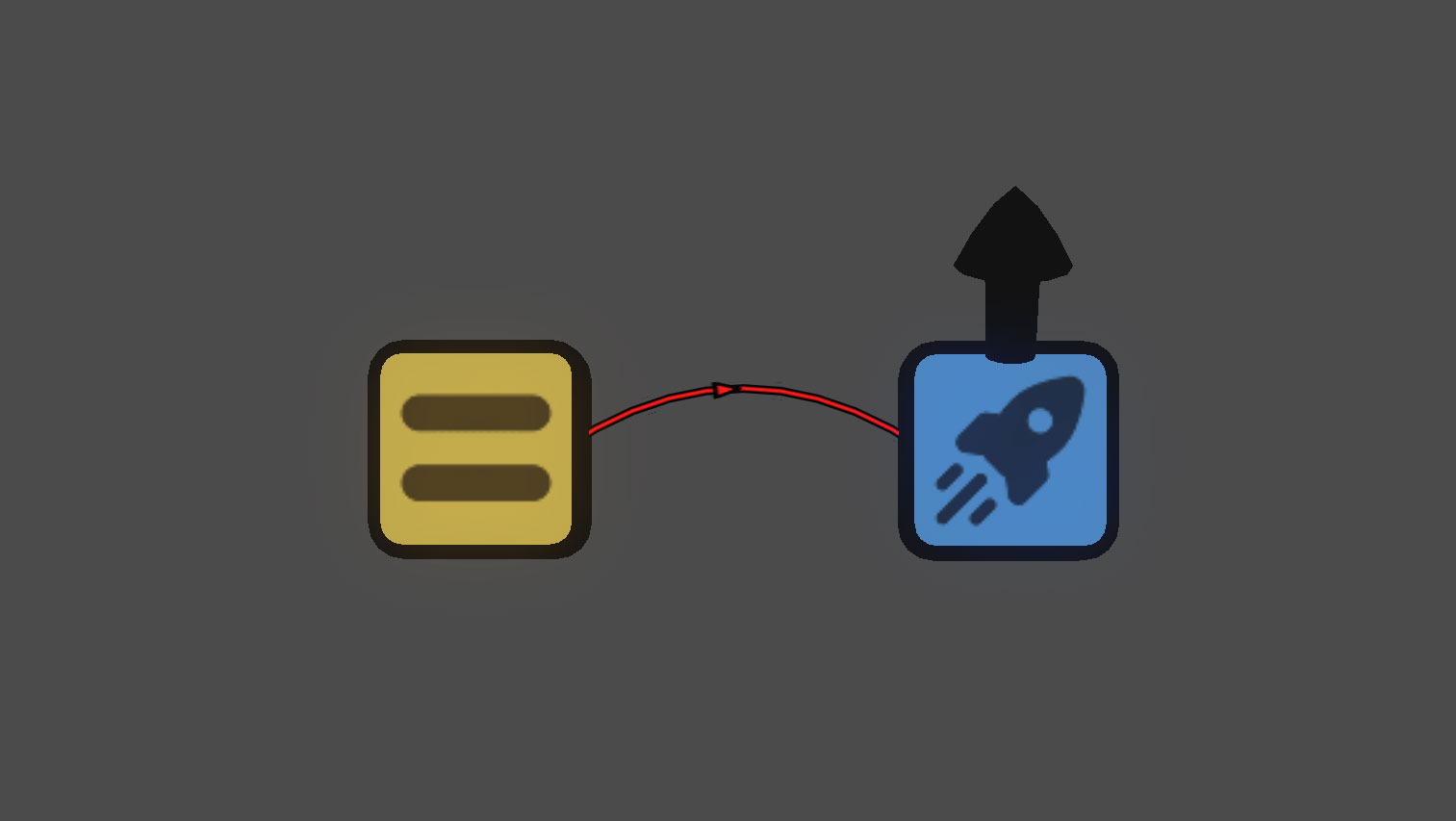
In this example, pressing a Button executes a Force node without passing any data.
⚫Grey links share data without executing the target Node.
Grey links are also used when executing Nodes that use an “Executing” input. More on Execute Vs Executing below.
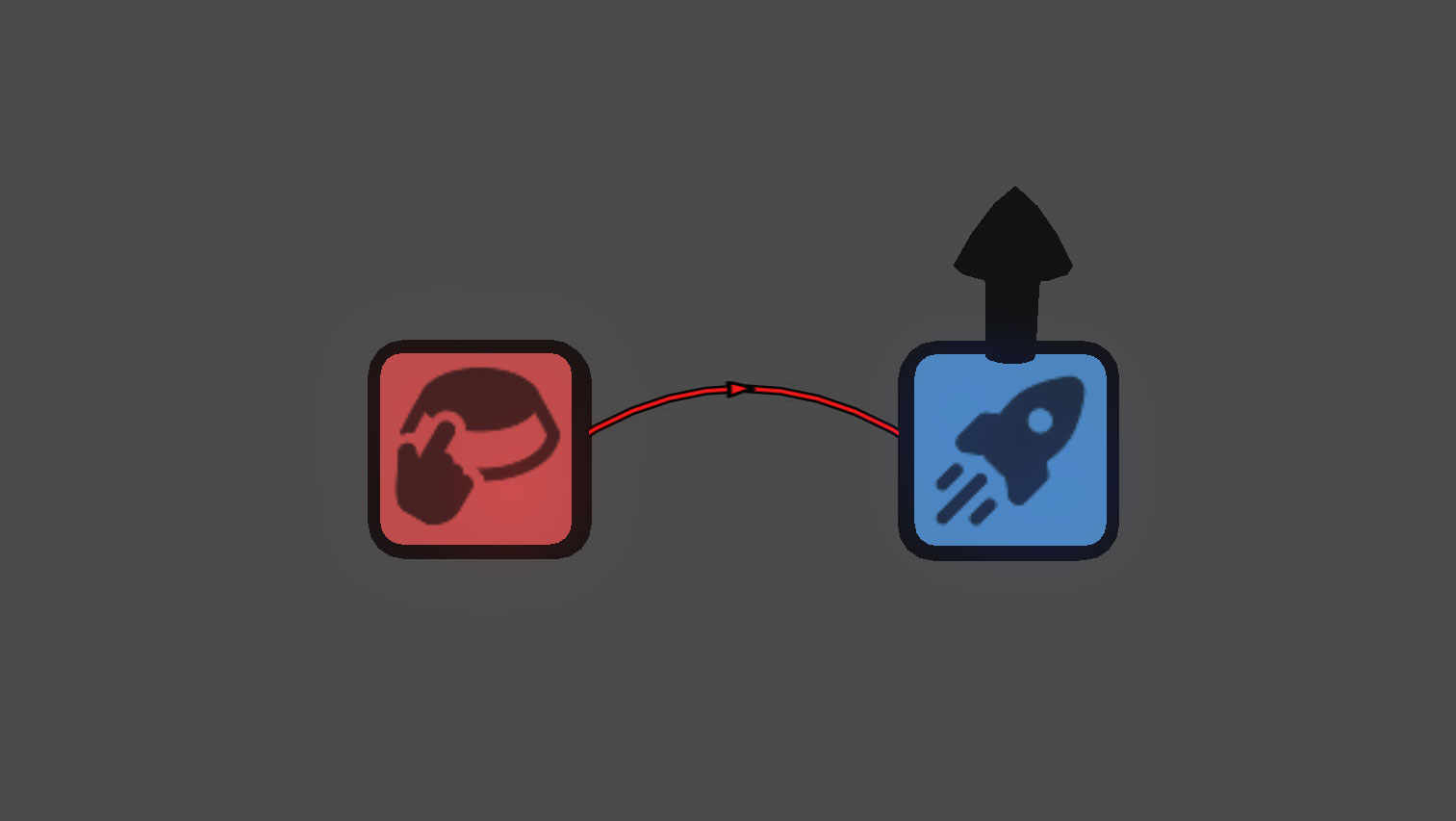
In this example each Button press adds a value of 1 to the Number. The Number Node is not executed, but its value changes.
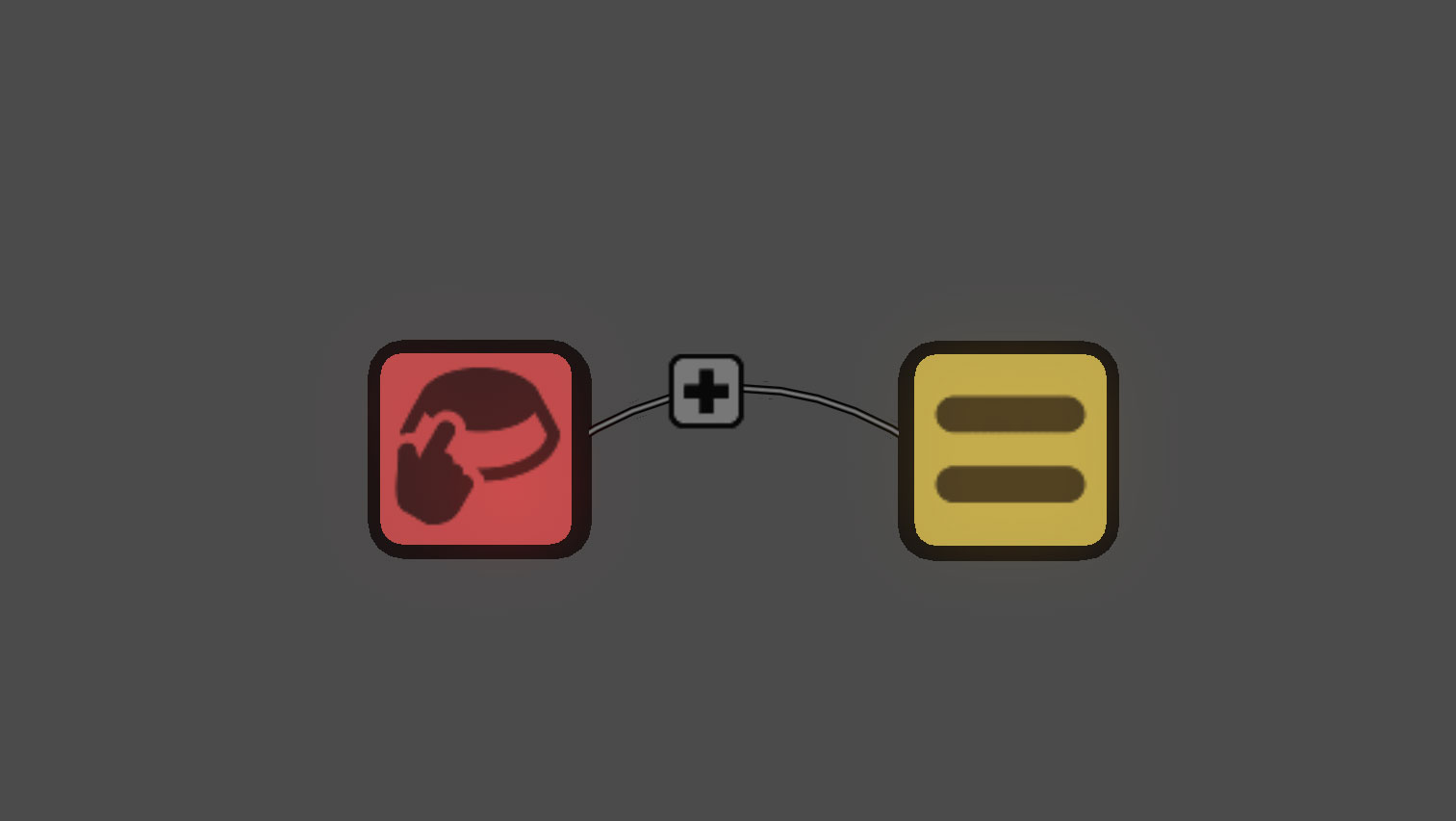
¶ Execute Vs Executing
Some nodes “Execute” while others are “Executing”, what's the difference?
Execute generally means the Node is executed once on the frame it receives an execute signal. Execute Nodes may also have an option to Always Execute which means the Node is executed once every frame while enabled. An Execute link going to these Nodes is Red.
Executing Nodes are those that begin a process that will run longer than a single frame when executing, for example the Interval or Wave Nodes. These Nodes will usually have a duration setting that determines how long the Node will run for when executing. Executing links are grey.
¶ Yellow & Orange aka "Pull Links"
🟡 Yellow links pull single values from other Nodes.
🟠 Orange links pull vectors.
Numbers or Vectors can be pulled from Nodes that output Numbers or Vectors without executing the source Node. When the target Node is executed it will pull all needed data from Nodes linked with Yellow or Orange links.
Pull links can be created by dragging links from the output of the source Node to a target Node. When a Yellow or Orange link is created a pop-up will appear asking if you'd like to convert the link. This will convert the link into a Red or Grey push link. Pull links can also be created from the Details Panel by selecting an input from a list of all available Nodes in your game. Tap the Node setting in the Advanced Details panel to link it to a Number or Vector Node.
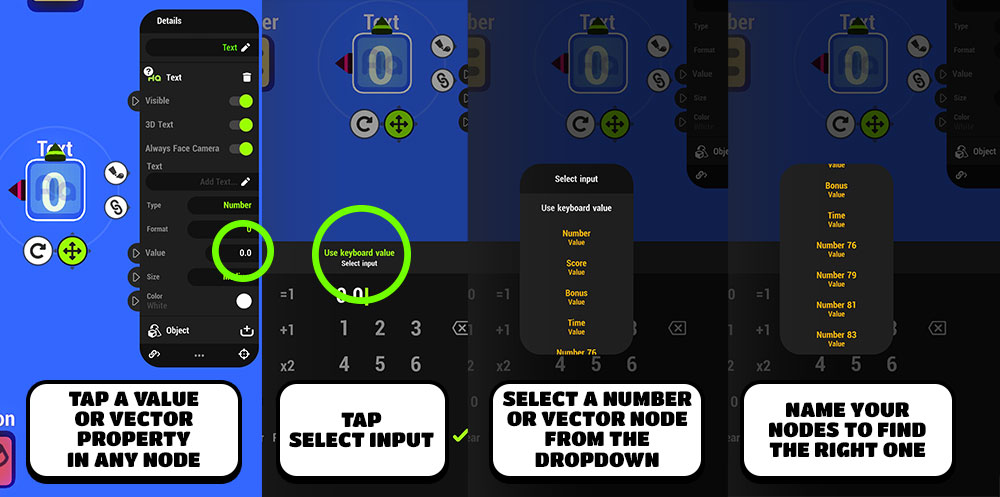
In this example a button press increases the value in the Number Node. The Text Node is constantly pulling the value from the Number Node: the value will be up-to-date even if the number node is not executed.
Note: You could achieve the same outcome also with push links! The point in using pull links instead is, that it's easier to avoid executing chunks of logic by accident - especially when you are building more complex logic.
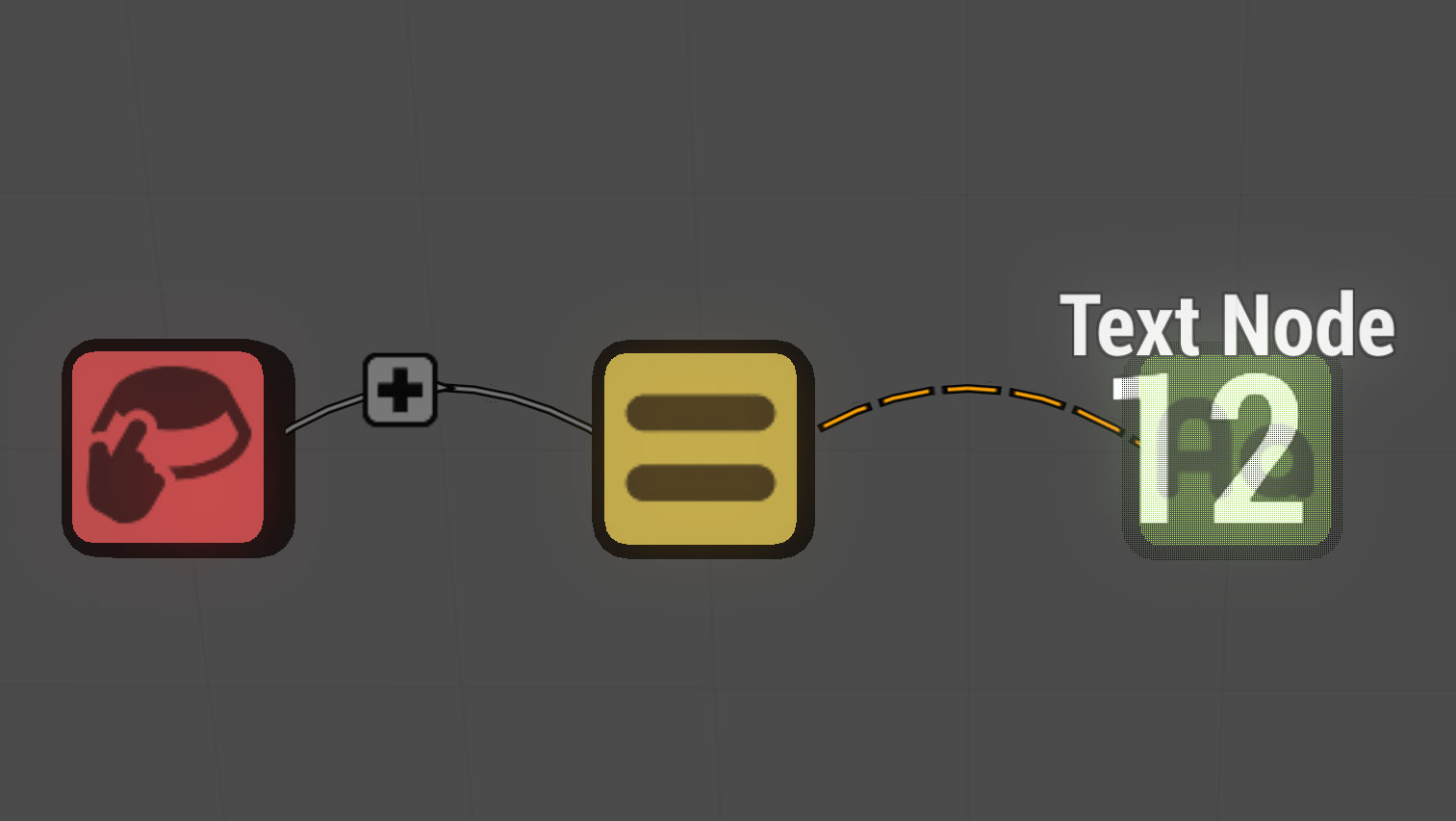
¶ Green & Blue
🟢 Green links define an object as a "target" to a certain node.
Green links are used when connecting an object directly to a Node such as the Value Inspector.
In this example a small ball is set to be the target of a Spawner node. When the Spawner is executed, it spawns the target object
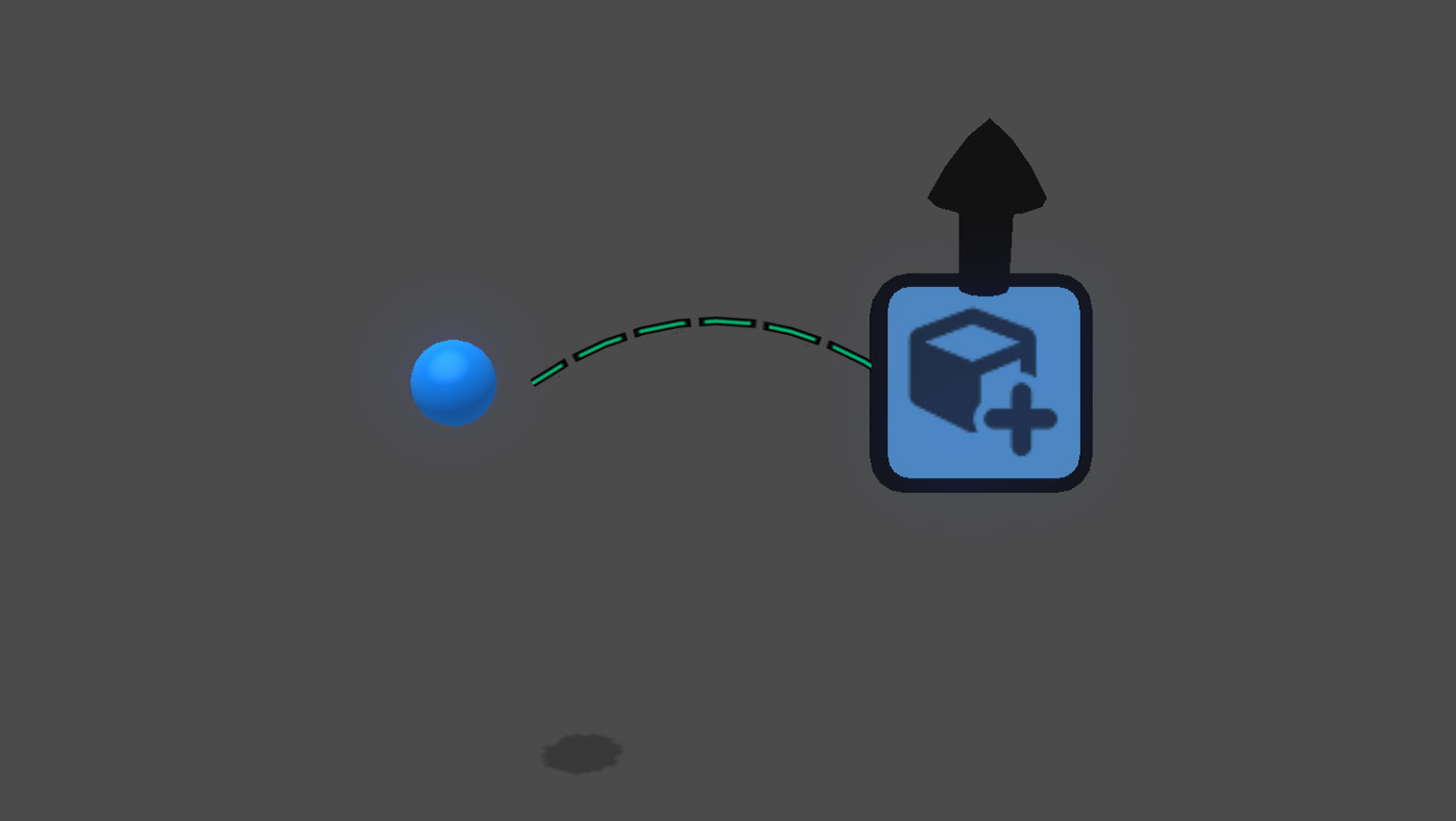
🔵 Blue links send an object to other nodes.
Blue links are used when sending an object through nodes such as a Broadcaster or List.