The Physical Material determines how physical objects behave. They can be assigned to objects from an object’s Physical Node.
Change an object's Physical Material via the Advanced Details panel of a selected object.
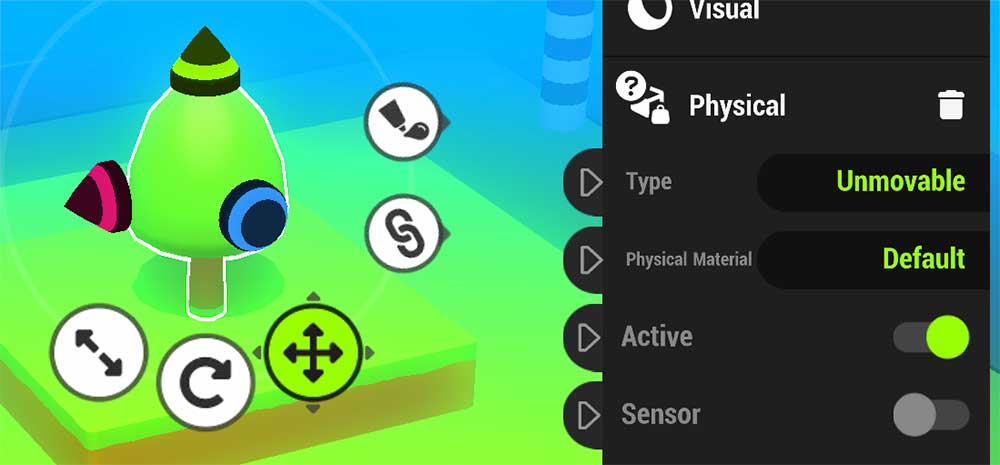
All Physical Materials used in a game can be accessed and managed from ToolBar > Physics > Physical Materials.
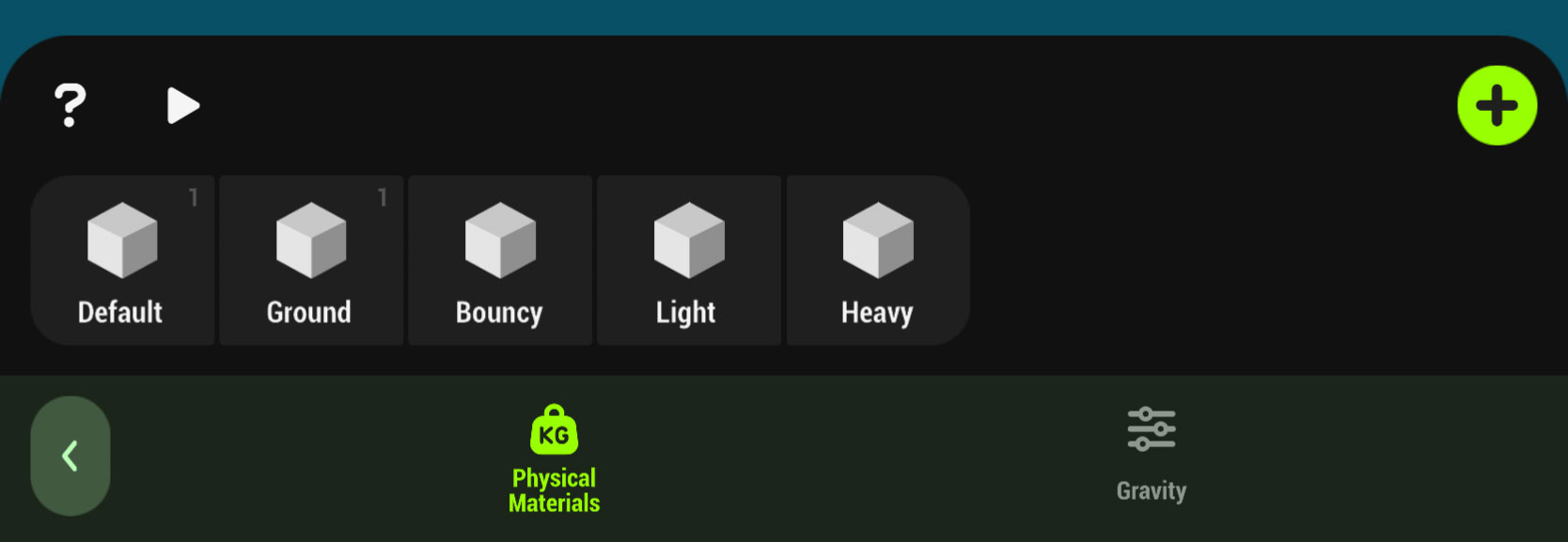
Tap the + plus icon to create a new Physical Material.
The small number that appears in the upper right of each material square displays how many objects in the game are using that material.
Tap any of the available materials to edit it in the Physical Material Editor
¶ Physical Material Editor
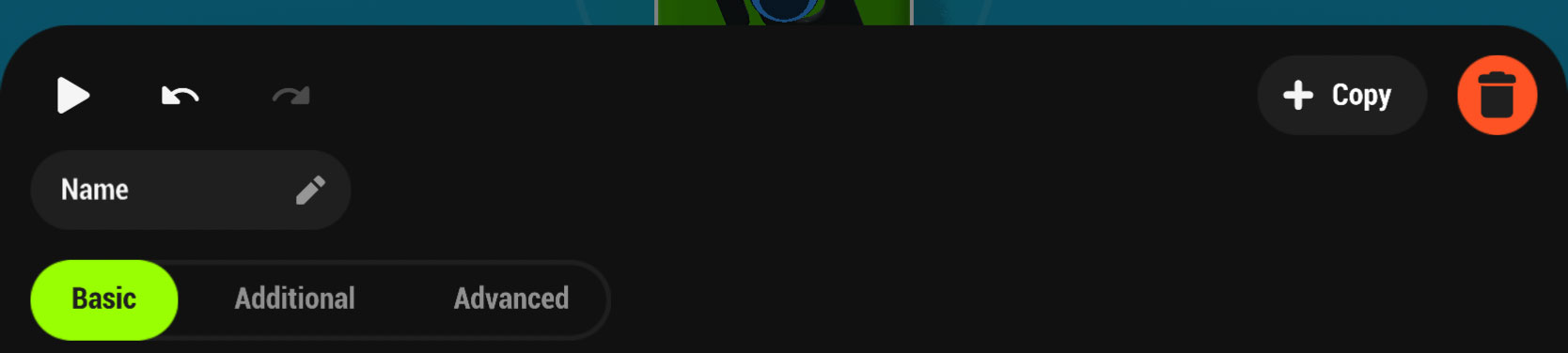
| Playtest | Playtest to see how the changes feel during gameplay without leaving the Physical Materials Editor |
| ⤺ Undo | Undo the last action |
| ⤼ Redo | Redo the last undo |
| Copy | Create a new Physical Material from the selected material |
| Delete | Delete the selected material |
| Name | Give your material a name |
| Tabs | Switch between Tabs to edit different types of material settings |
¶ Basic Tab
Edit the basic settings of the Physical Material
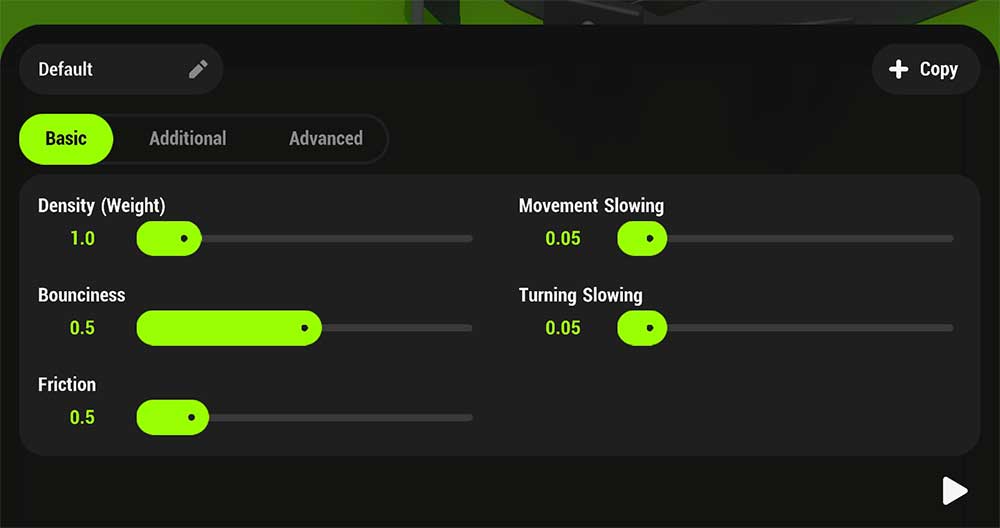
| Properties | What's it do? |
|---|---|
| Density (Weight) | set how dense the material is • more density = heavier object • the actual weight of an object during gameplay will depend on it's size |
| Bounciness | set how bouncy the material is • higher value = more bouncy |
| Friction | set how much friction the material has • higher value = more friction |
| Movement Slowing | set how much resistance there is to movement • higher value = more resistance |
| Turning Slowing | set how much resistance there is to rotation • higher value = more resistance |
| Gravity Multiplier | Adjust how gravity affects the material based on the global gravity set in the Ground settings |
¶ *Physical Sleep Behaviour
When dynamic objects in a game are not moving they go to sleep, effectively turning off their dynamic physics properties.
This is done to help with performance of games as the more active dynamic objects there are in a game the harder it is for your device to process.
Sleeping objects will stay asleep until they come into contact with another dynamic object or are affected by an outside force such as the Force Node.
¶ Advanced Tab
Adjust some advanced physics properties
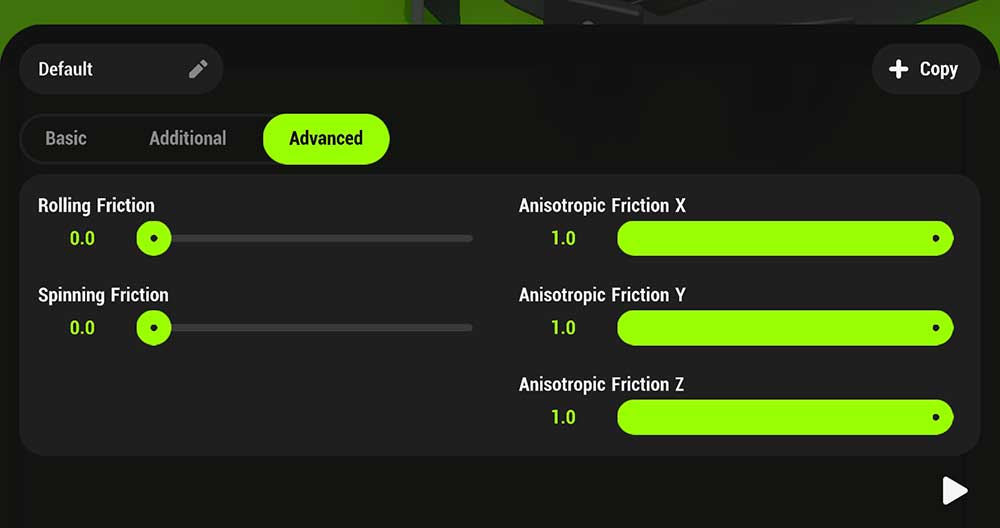
| Properties | What's it do? |
|---|---|
| Anisotropic Friction | Adjust the friction differently based on which way an object is moving across the surface |
¶ Physical Node
Physical Materials can also be managed via the Physical Node of any object. Tap the Physical Material parameter to open the Physical Materials menu.
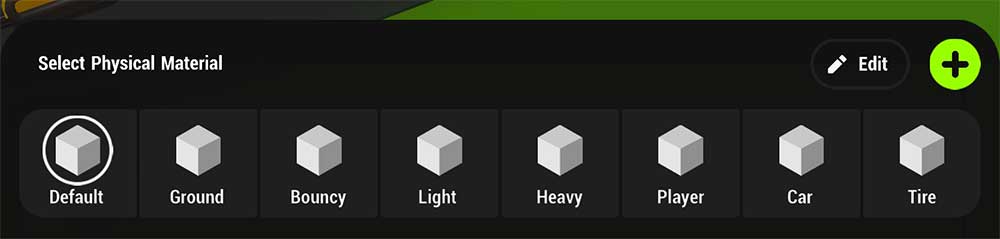
Tap the ? plus icon to add a new material
Tap the pencil icon to edit existing materials.
Note that editing an existing material will change that material for everything that is using it.
¶ Related Topics
Physics Toolbar Physical Node Force Node